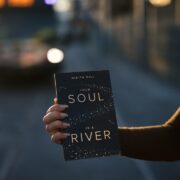Double the Fun: Local Co-Op PC Gaming for Two
Local co-op gaming, also known as couch co-op, is a gaming experience that involves playing multiplayer games with friends or family members in the same physical location. It allows players to share the excitement and fun of gaming together, creating memorable moments and fostering social connections. While online multiplayer has become increasingly popular in recent years, local co-op gaming still holds a special place in the hearts of many gamers.
The rise of online multiplayer has made it easier for players to connect with others from around the world and play games together. However, there is something unique and special about gathering around a TV or computer screen with friends or loved ones and engaging in friendly competition or cooperative gameplay. Local co-op gaming offers a more intimate and personal experience, allowing players to interact face-to-face and share the joy of gaming in real-time.
Key Takeaways
- Local co-op gaming is a fun and engaging way to play games with friends or family.
- Some of the top PC games for local co-op gaming include Overcooked 2, Cuphead, and Castle Crashers.
- Local co-op gaming offers benefits such as improved communication and teamwork skills.
- Setting up local co-op gaming on your PC is easy with the right equipment and software.
- The best controllers for local co-op gaming on PC include Xbox and PlayStation controllers, as well as specialized PC controllers.
Top PC Games for Local Co-Op Gaming
There are numerous PC games that support local co-op gaming, providing a wide range of options for players to choose from. Here are some popular PC games that are perfect for local co-op gaming:
1. Overcooked 2: This chaotic cooking game requires players to work together as a team to prepare meals in various kitchens. With its fast-paced gameplay and challenging levels, Overcooked 2 is a great choice for those looking for a fun and cooperative gaming experience.
2. Cuphead: Inspired by 1930s cartoons, Cuphead is a challenging run-and-gun game that can be played in local co-op mode. Players take on the role of Cuphead or Mugman as they battle through colorful and imaginative levels, facing off against challenging bosses.
3. Rocket League: Combining soccer with rocket-powered cars, Rocket League offers fast-paced and competitive gameplay. Players can team up with friends in local co-op mode to compete against other teams in intense matches.
4. Portal 2: This puzzle-platformer game allows players to work together to solve intricate puzzles using a portal gun. With its clever level design and cooperative gameplay mechanics, Portal 2 offers a unique and engaging local co-op experience.
5. Minecraft: Known for its open-world sandbox gameplay, Minecraft allows players to explore, build, and survive in a blocky world. The game supports local co-op, allowing players to collaborate and create together.
Benefits of Local Co-Op Gaming for Two
Playing co-op games with a friend or partner can have numerous benefits beyond just having fun. Here are some advantages of local co-op gaming for two:
1. Social Interaction: Local co-op gaming provides an opportunity for face-to-face interaction and communication. It allows players to engage in friendly banter, strategize together, and celebrate victories as a team. This social aspect of local co-op gaming can strengthen relationships and create lasting memories.
2. Bonding Experience: Playing games together can be a bonding experience, as it requires teamwork, cooperation, and trust. Local co-op gaming allows players to work towards a common goal, fostering a sense of camaraderie and unity.
3. Skill Development: Local co-op gaming can help improve various skills such as communication, problem-solving, and decision-making. Players must coordinate their actions, communicate effectively, and make quick decisions in order to succeed in the game.
How to Set Up Local Co-Op Gaming on Your PC
| Step | Description |
|---|---|
| Step 1 | Connect controllers to your PC |
| Step 2 | Download and install a local co-op game |
| Step 3 | Launch the game and select local co-op mode |
| Step 4 | Assign controllers to players |
| Step 5 | Enjoy playing with friends or family! |
Setting up local co-op gaming on your PC is relatively straightforward. Here is a step-by-step guide on how to do it:
1. Check Hardware Requirements: Before starting, make sure your PC meets the hardware requirements of the game you want to play in local co-op mode. This includes having enough processing power, memory, and storage space.
2. Connect Controllers: If you’re using controllers for local co-op gaming, connect them to your PC. Most modern controllers can be connected via USB or Bluetooth. Make sure the controllers are properly recognized by your PC.
3. Launch the Game: Start the game you want to play in local co-op mode. Look for options or settings related to multiplayer or co-op gameplay.
4. Set Up Local Co-Op: In the game’s settings or options menu, select the local co-op mode. This may involve choosing split-screen or shared screen gameplay, depending on the game.
5. Assign Controllers: Once in local co-op mode, assign each controller to a player. This can usually be done through the game’s settings or by pressing specific buttons on the controllers.
6. Start Playing: With the controllers assigned and players ready, start playing the game in local co-op mode. Enjoy the experience of gaming together with friends or loved ones.
Best Controllers for Local Co-Op Gaming on PC
When it comes to local co-op gaming on PC, having the right controllers can greatly enhance the gaming experience. Here are some of the best controllers for local co-op gaming on PC:
1. Xbox Wireless Controller: The Xbox Wireless Controller is a popular choice for PC gaming due to its comfortable design and compatibility with Windows 10. It offers precise controls and a reliable wireless connection.
2. PlayStation DualShock 4: The PlayStation DualShock 4 controller is another excellent option for PC gaming. It features a comfortable grip, responsive buttons, and a touchpad that can be used for certain games.
3. Nintendo Switch Pro Controller: While primarily designed for the Nintendo Switch, the Switch Pro Controller can also be used with PCs. It offers a comfortable grip, motion controls, and excellent battery life.
4. Logitech F310 Gamepad: The Logitech F310 Gamepad is a budget-friendly option that offers solid performance and compatibility with PC games. It features a familiar layout and customizable buttons.
5. Steam Controller: The Steam Controller is a unique controller designed specifically for PC gaming. It features touch-sensitive pads instead of traditional analog sticks, allowing for more precise control in certain games.
Tips for a Smooth Local Co-Op Gaming Experience
To ensure a smooth local co-op gaming experience on your PC, here are some tips to optimize your gameplay:
1. Adjust Screen Resolution: Depending on your PC’s hardware capabilities and the game you’re playing, you may need to adjust the screen resolution to achieve optimal performance. Lowering the resolution can help improve frame rates and reduce lag.
2. Optimize Frame Rate: A high and stable frame rate is crucial for a smooth gaming experience. Adjust the graphics settings in the game to prioritize frame rate over visual quality, if necessary.
3. Network Settings: If you’re playing a game that requires network connectivity, make sure your network settings are optimized for gaming. This may involve prioritizing gaming traffic, using a wired connection instead of Wi-Fi, or adjusting router settings.
4. Game Updates: Keep your games up to date by regularly checking for updates and installing them. Game updates often include bug fixes, performance improvements, and new features that can enhance your local co-op gaming experience.
5. Communication: Effective communication is key in local co-op gaming. Use voice chat or in-game communication features to coordinate actions, share information, and strategize with your co-op partner.
Popular Local Co-Op Gaming Modes and Features
Local co-op gaming offers various modes and features that can enhance the gameplay experience. Here are some popular co-op gaming modes and features:
1. Split-Screen: Split-screen mode allows multiple players to have their own section of the screen, enabling them to play together in the same physical location. This mode is commonly used in racing games, fighting games, and first-person shooters.
2. Shared Screen: In shared screen mode, all players share the same screen, making it important to work together and communicate effectively. This mode is often used in puzzle games, platformers, and cooperative action-adventure games.
3. Online Co-op: Some games offer online co-op, allowing players to connect and play together over the internet. This mode is ideal for playing with friends who are not in the same physical location.
4. Drop-In/Drop-Out: Drop-in/drop-out co-op allows players to join or leave a game session at any time without interrupting the gameplay. This feature is convenient for players who may have limited time or need to take breaks during a gaming session.
How Local Co-Op Gaming on PC Differs from Online Multiplayer
While both local co-op gaming and online multiplayer offer multiplayer experiences, they differ in several ways. Here are some key differences between local co-op gaming on PC and online multiplayer:
1. Physical Presence: Local co-op gaming requires players to be in the same physical location, allowing for face-to-face interaction and communication. Online multiplayer, on the other hand, allows players to connect and play with others from anywhere in the world.
2. Social Interaction: Local co-op gaming provides a more social and interactive experience, as players can see and hear each other in real-time. Online multiplayer often relies on text or voice chat, which may not offer the same level of social interaction.
3. Latency and Lag: Online multiplayer can be affected by latency and lag due to network connectivity issues. Local co-op gaming, on the other hand, is not affected by these issues since all players are connected directly to the same system.
4. Accessibility: Local co-op gaming is more accessible for players who may not have a stable internet connection or prefer not to play with strangers online. It allows for immediate gameplay without the need for matchmaking or waiting for other players to join.
Local Co-Op Gaming vs. Split-Screen Gaming: Pros and Cons
Local co-op gaming and split-screen gaming are often used interchangeably, but they have some distinct differences. Here are the pros and cons of each mode of play:
Local Co-Op Gaming:
– Pros: Allows for face-to-face interaction, fosters social connections, can be played with friends or family members in the same physical location, does not require an internet connection.
– Cons: Requires multiple controllers or input devices, limited to players in the same physical location, may require a larger screen or multiple screens for optimal gameplay.
Split-Screen Gaming:
– Pros: Allows multiple players to play together on the same screen, does not require multiple systems or network connectivity, can be played with friends or family members in the same physical location.
– Cons: Can result in smaller individual screens, may affect visibility and gameplay experience, requires a larger screen for optimal gameplay.
Why Local Co-Op Gaming is Here to Stay
Local co-op gaming continues to be a beloved and relevant mode of play in the gaming industry. While online multiplayer has gained popularity, local co-op gaming offers a unique and personal experience that cannot be replicated. The social interaction, bonding experience, and shared joy of local co-op gaming make it a cherished activity for many gamers.
Whether you’re playing with a friend or loved one, local co-op gaming provides an opportunity to connect on a deeper level and create lasting memories. The wide range of PC games that support local co-op gaming, along with the availability of various controllers and settings, make it accessible to gamers of all levels.
So why not gather some friends or loved ones, set up your PC for local co-op gaming, and embark on an adventure together? The joy and excitement of local co-op gaming await you.
FAQs
What is “It Takes Two”?
“It Takes Two” is a cooperative video game developed by Hazelight Studios and published by Electronic Arts. It is designed to be played with two players, either locally or online.
What platforms is “It Takes Two” available on?
“It Takes Two” is available on Microsoft Windows, PlayStation 4, PlayStation 5, Xbox One, and Xbox Series X/S.
What is local co-op?
Local co-op is a multiplayer gaming mode where two or more players can play a game on the same device, such as a console or PC, using split-screen or shared screen.
Can “It Takes Two” be played solo?
No, “It Takes Two” is designed to be played with two players. There is no single-player mode available.
What is the objective of “It Takes Two”?
The objective of “It Takes Two” is for the two players to work together to navigate through various levels and challenges in a fantastical world, as they try to repair the broken relationship of the game’s protagonists, Cody and May.
Is “It Takes Two” suitable for children?
“It Takes Two” is rated T for Teen by the Entertainment Software Rating Board (ESRB) for crude humor, fantasy violence, and mild language. Parents should review the game’s content and rating before allowing their children to play.