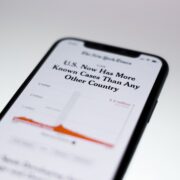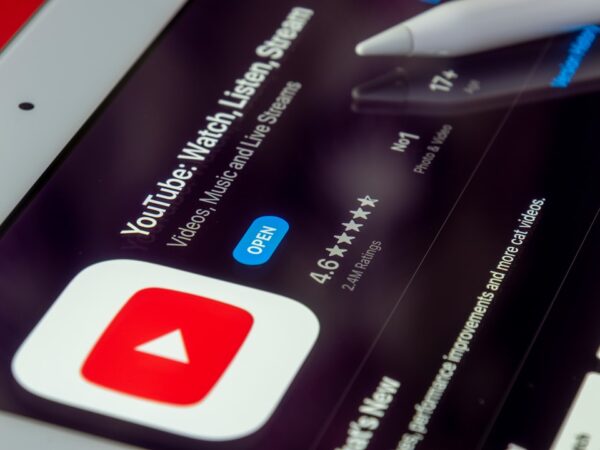Get Found on Google: Setup My Business Account
In today’s digital age, having a strong online presence is crucial for businesses of all sizes. One of the most effective ways to establish and manage your online presence is through Google My Business. Google My Business is a free tool provided by Google that allows businesses to create and manage their online presence across various Google platforms, including Google Search and Google Maps.
Having a Google My Business account is essential for businesses for several reasons. Firstly, it helps improve your visibility on Google Search and Maps, making it easier for potential customers to find your business when they search for relevant keywords or locations. Secondly, it provides valuable information about your business, such as your address, phone number, and website URL, making it convenient for customers to contact or visit you. Lastly, it allows you to engage with your customers by responding to reviews and posting updates, helping you build trust and credibility.
Key Takeaways
- A Google My Business account is crucial for businesses to appear in local search results.
- Creating a Google account and signing in to Google My Business is the first step in setting up your profile.
- Setting up your business profile involves providing accurate and detailed information about your business.
- Verifying your business on Google My Business is necessary to ensure the accuracy of your profile.
- Optimizing your Google My Business profile with photos, videos, and responding to reviews can improve your search performance.
Creating a Google Account and Signing in to Google My Business
To get started with Google My Business, you first need to create a Google account if you don’t already have one. Creating a Google account is simple and can be done in a few easy steps.
1. Go to the Google account creation page.
2. Fill in the required information, such as your name, email address, and password.
3. Follow the prompts to verify your account through email or phone verification.
4. Once your account is created, you can sign in to Google My Business using your newly created Google account.
To sign in to Google My Business:
1. Go to the Google My Business homepage.
2. Click on the “Sign in” button located at the top right corner of the page.
3. Enter your email address and password associated with your Google account.
4. Click on the “Next” button and follow any additional prompts if necessary.
Setting Up Your Business Profile on Google My Business
After signing in to Google My Business, the next step is to set up your business profile. This involves providing accurate and detailed information about your business to help potential customers find and learn more about you.
1. Choosing the right category for your business: Selecting the appropriate category for your business is crucial as it helps Google understand what your business is about and improves its visibility in relevant search results. Choose a category that accurately represents your business and aligns with how customers would search for your products or services.
2. Adding your business name, address, and phone number: Enter your business name exactly as it appears in the real world. Make sure to provide a complete and accurate address, including street name, city, state, and zip code. Include a local phone number that customers can use to contact you.
3. Adding your website URL: If you have a website for your business, be sure to include the URL in your Google My Business profile. This allows customers to easily navigate to your website and learn more about your products or services.
Adding Your Business Information to Google My Business
| Metrics | Description |
|---|---|
| Number of businesses added to Google My Business | The total number of businesses that have added their information to Google My Business. |
| Number of businesses verified on Google My Business | The total number of businesses that have verified their information on Google My Business. |
| Number of views on Google My Business listings | The total number of times that a business’s Google My Business listing has been viewed by users. |
| Number of clicks on Google My Business listings | The total number of times that a user has clicked on a business’s Google My Business listing. |
| Number of phone calls made from Google My Business listings | The total number of phone calls that have been made to a business directly from their Google My Business listing. |
| Number of direction requests made from Google My Business listings | The total number of times that a user has requested directions to a business from their Google My Business listing. |
In addition to the basic information mentioned above, there are several other details you can add to your Google My Business profile to enhance its effectiveness.
1. Adding business hours: Specify the days and hours during which your business is open. This information is crucial for customers who want to visit or contact you.
2. Adding a description of your business: Write a concise and compelling description of your business that highlights its unique selling points and key offerings. Use relevant keywords that potential customers might use when searching for businesses like yours.
3. Adding services or products offered: If applicable, you can add a list of services or products that your business offers. This helps customers understand what you specialize in and what they can expect from you.
Verifying Your Business on Google My Business
Verifying your business on Google My Business is an important step to ensure that you have control over your business listing and that the information you provide is accurate.
There are several verification methods available, including:
1. Postcard verification: Google will send a postcard to the address you provided during the setup process. The postcard will contain a verification code that you need to enter in your Google My Business account.
2. Phone verification: In some cases, Google may offer the option to verify your business over the phone. You will receive an automated call with a verification code that you need to enter in your account.
3. Email verification: For certain businesses, Google may allow verification through email. You will receive an email with a verification link that you need to click to complete the verification process.
To verify your business:
1. Sign in to your Google My Business account.
2. If your business is eligible for verification, you will see a “Verify now” or “Verify later” button next to your business listing.
3. Follow the prompts for the chosen verification method and enter the required information.
4. Once verified, you will have full access to manage and update your business profile on Google My Business.
Optimizing Your Google My Business Profile for Search Results
To maximize the visibility of your business on Google Search and Maps, it’s important to optimize your Google My Business profile.
1. Adding keywords to your business description: Incorporate relevant keywords into your business description to improve its visibility in search results. Think about what potential customers might search for when looking for businesses like yours and include those keywords naturally in your description.
2. Adding posts to your profile: Google My Business allows you to create posts that appear directly on your business profile. Use these posts to share updates, promotions, events, or any other relevant information that can attract potential customers.
3. Encouraging customers to leave reviews: Positive reviews can greatly impact your business’s reputation and visibility on Google. Encourage your customers to leave reviews by providing exceptional service and asking for feedback. Respond to reviews, both positive and negative, to show that you value customer feedback and are committed to providing a great experience.
Adding Photos and Videos to Your Google My Business Profile
Adding photos and videos to your Google My Business profile is an effective way to showcase your business and attract potential customers.
1. Importance of adding photos and videos: Visual content is more engaging and memorable than text alone. By adding high-quality photos and videos, you can give potential customers a glimpse into your business, products, or services, helping them make informed decisions.
2. Types of photos and videos to add: Include a variety of photos that showcase different aspects of your business, such as the exterior and interior of your premises, products, team members, and any special events or promotions. Videos can be used to provide virtual tours, demonstrate product usage, or share customer testimonials.
3. How to add photos and videos: Sign in to your Google My Business account and navigate to the “Photos” tab. From there, you can upload photos or videos directly from your computer or mobile device. Make sure to follow Google’s guidelines for photo and video specifications to ensure optimal display quality.
Responding to Reviews on Google My Business
Responding to reviews on Google My Business is an important aspect of managing your online reputation and building trust with potential customers.
1. Importance of responding to reviews: Responding to reviews shows that you value customer feedback and are committed to providing excellent service. It also provides an opportunity to address any concerns or issues raised by customers publicly, demonstrating your dedication to resolving problems.
2. Tips for responding to reviews: When responding to reviews, keep the following tips in mind:
– Be prompt: Respond to reviews in a timely manner to show that you are actively engaged with your customers.
– Be polite and professional: Maintain a positive tone and avoid getting defensive, even if the review is negative. Address any concerns raised by the customer and offer a solution if applicable.
– Thank customers for positive reviews: Show appreciation for positive feedback and let customers know that their support is valued.
– Take the conversation offline if necessary: If a customer has a specific issue or complaint, offer to continue the conversation privately to resolve the matter.
Using Insights to Track Your Google My Business Performance
Google My Business provides valuable insights and analytics that can help you track the performance of your business listing and make data-driven decisions.
1. Understanding the insights tab: The insights tab in your Google My Business account provides information about how customers find your business, what actions they take, and how they engage with your listing. It includes data on views, clicks, calls, direction requests, and more.
2. Tracking your business’s performance on Google My Business: Regularly review the insights tab to gain insights into how your business is performing. Look for trends or patterns in customer behavior and use this information to optimize your listing and improve your online presence.
Maintaining and Updating Your Google My Business Profile
Maintaining and updating your Google My Business profile is crucial for ensuring its effectiveness and maximizing its impact on potential customers.
1. Importance of maintaining and updating your profile: Keeping your profile up-to-date ensures that potential customers have access to accurate information about your business. It also shows that you are actively engaged with your online presence, which can help build trust and credibility.
2. Tips for keeping your profile up-to-date: Regularly review and update your business information, such as address, phone number, website URL, and business hours, to reflect any changes. Monitor and respond to reviews in a timely manner. Add new photos or videos periodically to keep your profile fresh and engaging.
In conclusion, having a Google My Business account is essential for businesses looking to establish and manage their online presence. By creating a Google account, setting up a business profile, adding relevant information, verifying your business, optimizing your profile, adding visual content, responding to reviews, and tracking performance, you can effectively leverage Google My Business to attract potential customers and grow your business.
FAQs
What is Google My Business?
Google My Business is a free tool provided by Google that allows businesses to manage their online presence across Google, including search and maps.
Why should I set up a Google My Business account?
Setting up a Google My Business account can help your business appear in local search results, increase visibility, and provide important information to potential customers such as your business hours, phone number, and address.
How do I set up a Google My Business account?
To set up a Google My Business account, go to the Google My Business website and click on the “Start Now” button. You will need to provide information about your business, such as your business name, address, phone number, and website.
What information should I include in my Google My Business profile?
Your Google My Business profile should include your business name, address, phone number, website, business hours, and a description of your business. You can also add photos and videos to your profile.
How do I verify my Google My Business account?
To verify your Google My Business account, Google will send a verification code to the address you provided during the setup process. You can choose to receive the code by mail or phone. Once you receive the code, enter it into your Google My Business account to complete the verification process.
Can I manage multiple locations with one Google My Business account?
Yes, you can manage multiple locations with one Google My Business account. You can add and manage each location separately within your account.