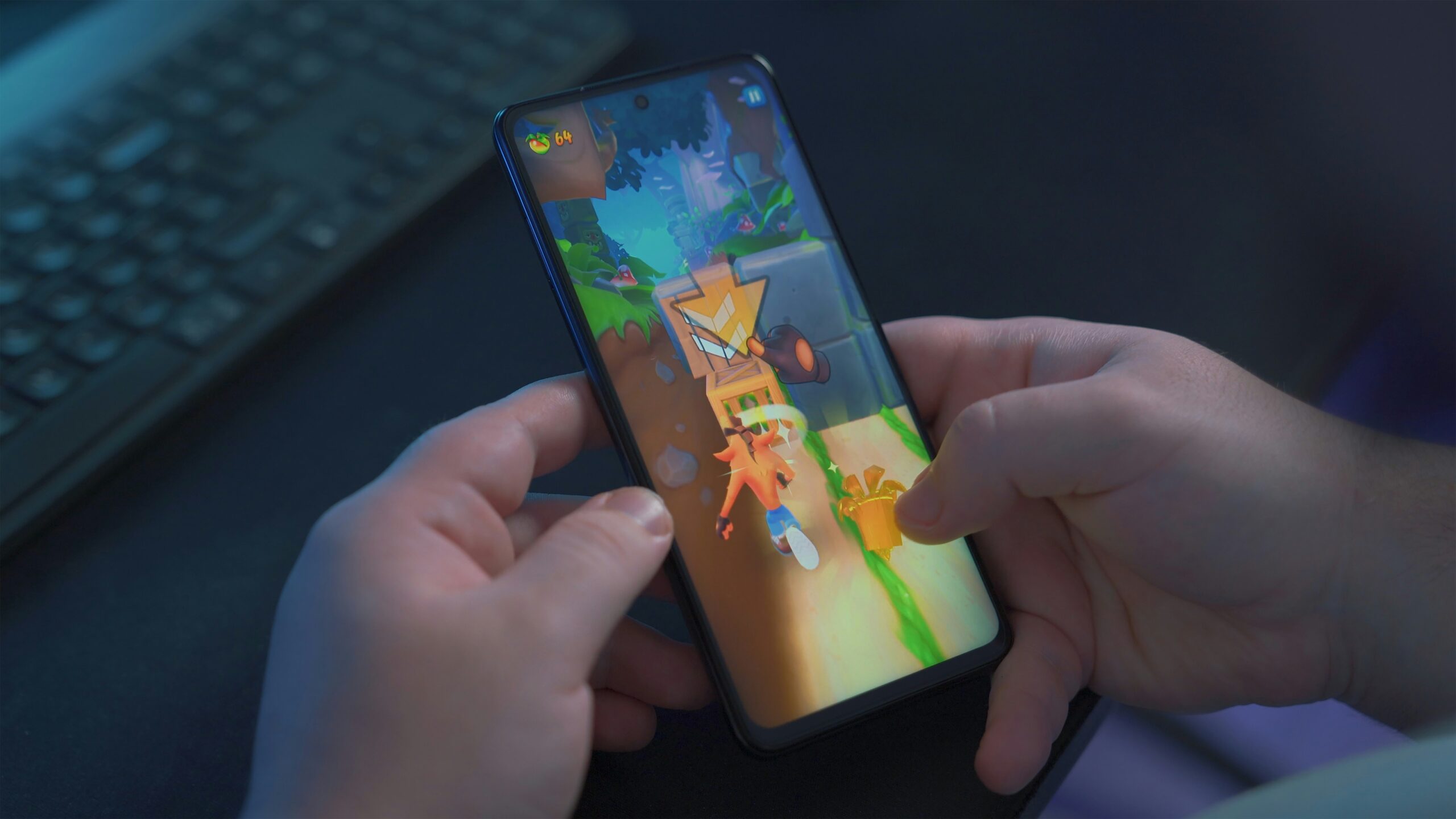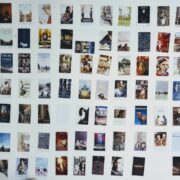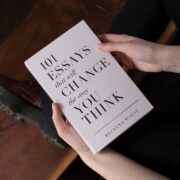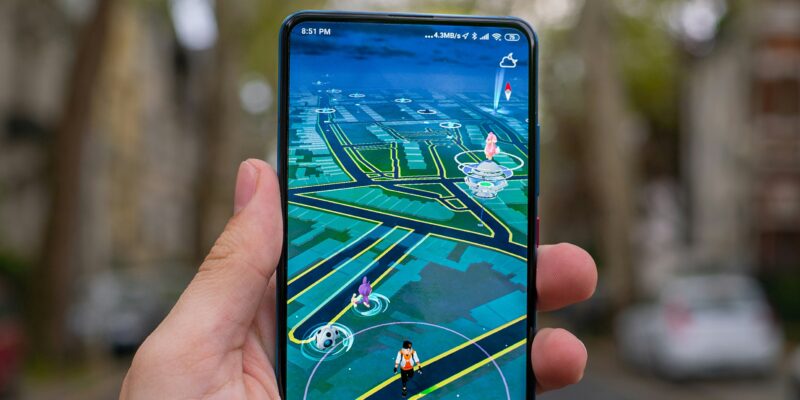
Unlocking the World of Google Play on Your PC: A Step-by-Step Guide
Google Play is a digital distribution service operated and developed by Google. It serves as the official app store for Android devices, offering a wide range of applications, games, movies, TV shows, and more. While Google Play is primarily designed for mobile devices, it is also possible to access and enjoy its features on your PC. In this article, we will explore the benefits of playing Google Play games on your PC and provide a comprehensive guide on how to get Google Play on your PC.
Key Takeaways
- Playing Google Play games on your PC has many benefits, including larger screen size, better graphics, and easier controls.
- To get Google Play on your PC, you can use an emulator or download the Google Play Store app directly.
- Downloading Google Play games on your PC is easy with step-by-step instructions, and you can even use your existing Google Play account.
- Tips and tricks for playing Google Play Store games on your PC include using a gamepad, adjusting graphics settings, and using keyboard shortcuts.
- Some of the top Google Play games to play on your PC include Among Us, PUBG Mobile, and Genshin Impact.
Benefits of Playing Google Play Games on Your PC
1. Improved graphics and performance: One of the major advantages of playing Google Play games on your PC is the improved graphics and performance. PCs generally have more powerful hardware compared to mobile devices, allowing for better visuals and smoother gameplay. This enhanced experience can make games more immersive and enjoyable.
2. Larger screen for better gameplay: Another benefit of playing Google Play games on your PC is the larger screen size. Mobile devices often have limited screen real estate, which can make it difficult to fully appreciate the details and intricacies of certain games. With a PC, you can enjoy games on a larger display, providing a more immersive and visually appealing experience.
3. More comfortable and ergonomic controls: While touch controls work well for many mobile games, some genres are better suited for physical controls. Playing Google Play games on your PC allows you to use a keyboard and mouse or even a gamepad for more precise and comfortable control inputs. This can greatly enhance your gameplay experience, especially for games that require quick reflexes or precise movements.
4. Access to a wider range of games: While there are thousands of games available on Google Play for mobile devices, there are even more options when it comes to playing on your PC. Many developers release their games on multiple platforms, including PC, which means you have access to a wider range of games to choose from. This opens up new genres and experiences that may not be available on mobile devices.
How to Get Google Play on Your PC: A Comprehensive Guide
1. Overview of the different methods: There are several methods to get Google Play on your PC. One option is to use an Android emulator, which allows you to run Android apps on your PC. Another option is to use a Chrome extension called ARC Welder, which also enables you to run Android apps on your PC. Lastly, some developers release PC versions of their games directly, which can be downloaded and installed like any other PC game.
2. Explanation of the pros and cons: Each method has its own pros and cons. Android emulators provide the most comprehensive experience, allowing you to access the full range of Google Play apps and games. However, they can be resource-intensive and may require a powerful PC to run smoothly. ARC Welder is a lightweight option but has limitations in terms of app compatibility. PC versions of games offer the best performance but are limited to specific titles.
3. Recommendations for the best method: The best method for getting Google Play on your PC depends on your needs and preferences. If you want access to the full range of Google Play apps and games, an Android emulator like BlueStacks or Nox Player is recommended. If you only want to run specific apps or games, ARC Welder may be sufficient. If you prefer PC versions of games, check if the games you are interested in have a PC release.
How to Download Google Play Games on Your PC: Step-by-Step Instructions
| Step | Description |
|---|---|
| Step 1 | Download and install an Android emulator on your PC, such as BlueStacks or NoxPlayer. |
| Step 2 | Open the Android emulator and sign in with your Google account. |
| Step 3 | Open the Google Play Store app within the emulator. |
| Step 4 | Search for the game you want to download and click on the Install button. |
| Step 5 | Wait for the game to download and install on your PC. |
| Step 6 | Open the game and start playing! |
1. Detailed instructions on downloading and installing Google Play: To download and install Google Play on your PC using an Android emulator, follow these steps:
– Download and install an Android emulator like BlueStacks or Nox Player.
– Launch the emulator and sign in with your Google account.
– Open the Google Play Store within the emulator and browse or search for the games you want to download.
– Click on the game you want to download and click the “Install” button.
– Wait for the game to download and install, then launch it from the emulator’s app drawer.
2. Explanation of different types of Google Play games: Google Play offers a wide variety of games, including casual puzzle games, action-packed shooters, immersive RPGs, and more. Some games are free to play with optional in-app purchases, while others are premium titles that require an upfront payment. It’s important to read reviews and check the game’s description to understand its gameplay mechanics, monetization model, and user ratings before downloading.
3. Troubleshooting tips for common download issues: If you encounter any issues while downloading Google Play games on your PC, there are a few troubleshooting steps you can try. First, make sure your internet connection is stable and reliable. If the download is taking too long or gets stuck, try pausing and resuming the download. If the game fails to install or crashes upon launch, try restarting the emulator or reinstalling the game.
How to Play Google Play Store Games on Your PC: Tips and Tricks
1. Tips for optimizing your gameplay experience: To optimize your gameplay experience on your PC, make sure your PC meets the minimum system requirements for the games you want to play. Close any unnecessary background applications to free up system resources. Adjust the graphics settings in-game to find a balance between visual quality and performance. Consider using a gaming mouse or controller for more precise control inputs.
2. Explanation of different control options: When playing Google Play games on your PC, you have several control options available. You can use a keyboard and mouse for most games, which provides precise control inputs. Some games also support gamepads or controllers, which can offer a more console-like experience. Experiment with different control options to find what works best for you and the games you are playing.
3. Recommendations for the best games to play on your PC: There are countless great games available on Google Play for PC. Some popular titles include “Among Us,” a multiplayer social deduction game, “Genshin Impact,” an open-world action RPG, and “Minecraft,” a sandbox game that allows players to build and explore. Additionally, there are many classic mobile games like “Candy Crush Saga” and “Clash of Clans” that can be enjoyed on your PC.
Top Google Play Games to Play on Your PC
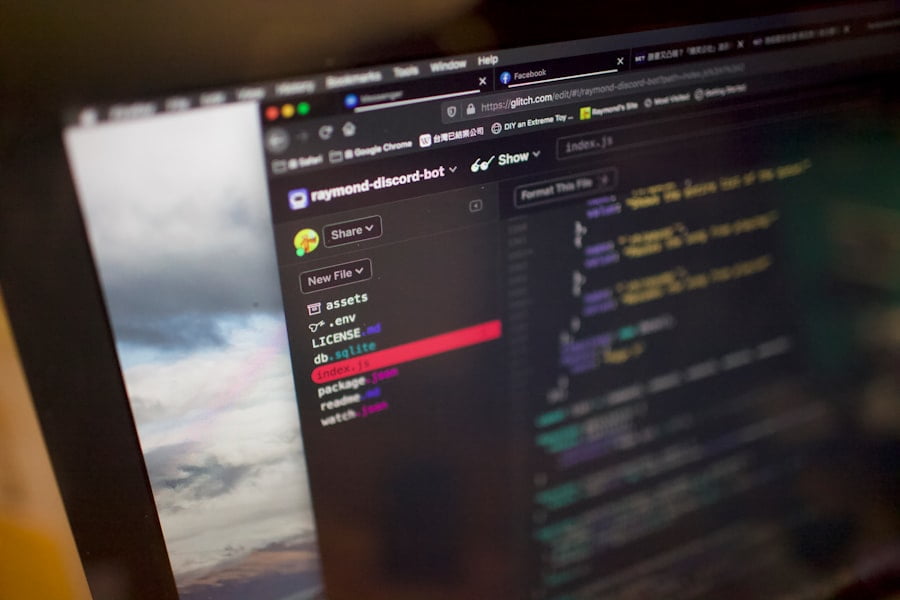
1. Overview of the most popular and highly-rated Google Play games for PC: Some of the most popular and highly-rated Google Play games for PC include “PUBG Mobile,” a battle royale game, “Call of Duty: Mobile,” a first-person shooter, and “Roblox,” a user-generated content platform. These games offer immersive gameplay experiences and have large player communities.
2. Brief descriptions of each game and their gameplay features: “PUBG Mobile” is a battle royale game where players fight to be the last person standing. It features realistic graphics, intense gunfights, and strategic gameplay. “Call of Duty: Mobile” brings the iconic Call of Duty franchise to mobile devices, offering fast-paced multiplayer matches and a variety of game modes. “Roblox” allows players to create their own games and experiences using a simple building system.
3. Recommendations for different types of gamers: For fans of competitive multiplayer games, “PUBG Mobile” and “Call of Duty: Mobile” offer intense gameplay and a thriving player base. For those who enjoy creative and social experiences, “Roblox” provides endless possibilities for building and exploring unique worlds. Ultimately, the best game for you depends on your personal preferences and interests.
How to Sync Your Google Play Account on Your PC
1. Explanation of how to sync your Google Play account: To sync your Google Play account across different devices, including your PC, follow these steps:
– Sign in to your Google account on your PC using the same credentials as your mobile device.
– Open the Google Play Store on your PC and go to the “Settings” menu.
– Select “Account” and ensure that the same Google account is linked.
– Your app and game progress should now be synced across devices.
2. Benefits of syncing your account: Syncing your Google Play account allows you to seamlessly switch between devices without losing progress in games or having to repurchase apps. It also enables you to access your purchased content, such as movies and TV shows, on multiple devices.
3. Troubleshooting tips for common syncing issues: If you encounter any issues with syncing your Google Play account on your PC, make sure you are using the same Google account on both devices. Check that you have a stable internet connection on both devices. If the sync is not working, try signing out and signing back in to your Google account on both devices.
Troubleshooting Common Google Play on PC Issues
1. Overview of common issues: Some common issues that may arise when using Google Play on your PC include download errors, installation failures, crashes, and compatibility issues with certain games or apps.
2. Troubleshooting tips for each issue: For download errors or installation failures, try restarting the emulator or clearing the cache of the Google Play Store app. If a game crashes upon launch, make sure your PC meets the minimum system requirements and update your graphics drivers. If a game is not compatible with your PC, consider trying a different method to access Google Play or look for alternative games.
3. Recommendations for when to seek additional support: If you have tried all troubleshooting steps and are still experiencing issues with Google Play on your PC, it may be necessary to seek additional support. Contact the developer of the game or app for specific technical support. You can also visit online forums or communities dedicated to the Android emulator you are using for assistance.
How to Use Google Play on Your PC to Stream Movies and TV Shows
1. Explanation of how to use Google Play on your PC to stream movies and TV shows: To stream movies and TV shows from Google Play on your PC, follow these steps:
– Open a web browser on your PC and go to the Google Play Movies & TV website.
– Sign in with your Google account.
– Browse or search for the movie or TV show you want to stream.
– Click on the title and select the “Play” button.
– The movie or TV show will start streaming in your web browser.
2. Benefits of using Google Play for streaming: Using Google Play for streaming movies and TV shows on your PC offers several benefits. You can access a wide selection of movies and TV shows, including new releases and popular titles. The streaming quality is generally high, with options for HD and 4K playback. Additionally, using Google Play allows you to easily sync your purchased content across devices.
3. Recommendations for the best movies and TV shows to stream on your PC: Some highly-rated movies and TV shows available on Google Play include “Parasite,” an Academy Award-winning film, “Stranger Things,” a popular Netflix series, and “The Mandalorian,” a Star Wars-themed series. These titles offer compelling storytelling, stunning visuals, and memorable characters.
Unlocking the Full Potential of Google Play on Your PC
In conclusion, playing Google Play games on your PC offers numerous benefits, including improved graphics and performance, a larger screen for better gameplay, more comfortable controls, and access to a wider range of games. To get Google Play on your PC, you can use an Android emulator, ARC Welder, or download PC versions of games directly. Follow the step-by-step instructions provided to download and install Google Play on your PC, and make sure to optimize your gameplay experience by adjusting settings and using the control options that work best for you. Explore the top Google Play games for PC and sync your Google Play account to seamlessly switch between devices. If you encounter any issues, refer to the troubleshooting tips provided or seek additional support. Lastly, use Google Play on your PC to stream movies and TV shows for a high-quality viewing experience. Unlock the full potential of Google Play on your PC and enjoy all it has to offer.
FAQs
What is Google Play?
Google Play is a digital distribution service operated and developed by Google. It serves as the official app store for the Android operating system, allowing users to browse and download applications, music, books, and movies.
Can I access Google Play on my PC?
Yes, you can access Google Play on your PC by using an Android emulator. An emulator is a software that allows you to run Android apps on your computer.
What is an Android emulator?
An Android emulator is a software that mimics the Android operating system on your computer. It allows you to run Android apps on your PC.
Which Android emulator should I use to get Google Play on my PC?
There are several Android emulators available, such as BlueStacks, NoxPlayer, and Memu. You can choose any of these emulators to get Google Play on your PC.
How do I download an Android emulator?
You can download an Android emulator from the official website of the emulator you choose. Simply go to the website, download the emulator, and install it on your PC.
How do I install Google Play on my PC using an Android emulator?
Once you have installed the Android emulator on your PC, open it and sign in with your Google account. Then, search for Google Play in the emulator’s app store and download it. Once downloaded, you can access Google Play on your PC through the emulator.