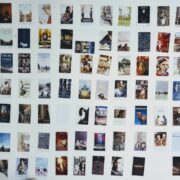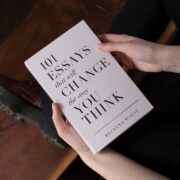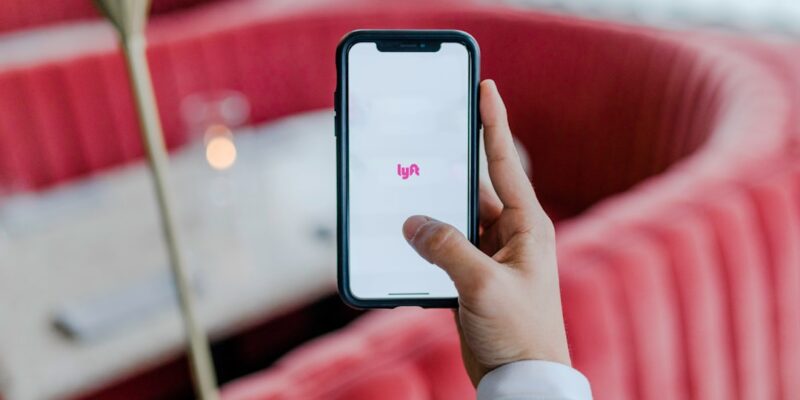
Top Windows Note App: Best Offline Note Taking
In today’s fast-paced world, staying organized and productive is essential. One tool that can greatly aid in this endeavor is a note-taking app. Note-taking apps have become increasingly popular, as they allow users to jot down ideas, make to-do lists, and keep track of important information all in one place. For Windows users, there are numerous note-taking apps available that cater to different needs and preferences.
Note-taking is a crucial aspect of productivity. It helps individuals capture and retain information, brainstorm ideas, and stay organized. By taking notes, we can effectively process and remember information, which in turn enhances our ability to recall and apply it later on. Additionally, note-taking allows us to declutter our minds and free up mental space for more creative thinking.
Key Takeaways
- Windows Note App is a useful tool for taking notes on Windows devices.
- Offline note taking offers benefits such as accessibility and privacy.
- One of the top Windows Note Apps for offline note taking is Microsoft OneNote.
- Features to look for in a Windows Note App include organization, searchability, and synchronization.
- Comparison of top Windows Note Apps shows differences in pricing, features, and user interface.
Benefits of Offline Note Taking
While online note-taking has its advantages, there are also benefits to taking notes offline. One of the main advantages is that offline note-taking allows for uninterrupted focus. When we take notes offline, we are not distracted by notifications or the temptation to browse the internet. This enables us to fully engage with the content we are capturing and increases our ability to retain information.
Offline note-taking also provides a sense of security and privacy. With online note-taking, there is always the risk of data breaches or unauthorized access to our notes. By keeping our notes offline, we have more control over their security and can ensure that sensitive information remains protected.
Top Windows Note App for Offline Note Taking
1. Microsoft OneNote: OneNote is a powerful note-taking app developed by Microsoft. It offers a wide range of features, including the ability to create text notes, add images and audio recordings, and even draw sketches. OneNote also allows for easy organization with its notebook and section structure.
2. Evernote: Evernote is another popular note-taking app that is available for Windows users. It offers a clean and intuitive interface, making it easy to create and organize notes. Evernote also allows for seamless syncing across devices, so you can access your notes from anywhere.
3. Simplenote: As the name suggests, Simplenote is a minimalist note-taking app that focuses on simplicity and ease of use. It offers a distraction-free writing environment and allows for easy syncing across devices. Simplenote also supports tags and search functionality, making it easy to find and organize your notes.
Features to Look for in a Windows Note App
| Feature | Description |
|---|---|
| Syncing | The ability to sync notes across multiple devices and platforms. |
| Organization | Tools for organizing notes, such as folders, tags, and search functionality. |
| Formatting | Options for formatting text, such as bold, italic, and bullet points. |
| Collaboration | Features for sharing notes and collaborating with others. |
| Reminders | The ability to set reminders for notes. |
| Encryption | Security features, such as encryption, to protect sensitive information. |
| Integration | Integration with other apps and services, such as email and calendar. |
| Offline Access | The ability to access notes offline, without an internet connection. |
When choosing a Windows note-taking app, there are several essential features to consider. These features can greatly enhance your note-taking experience and improve your productivity.
1. Syncing: Look for an app that offers seamless syncing across devices. This allows you to access your notes from anywhere and ensures that your information is always up to date.
2. Organization: A good note-taking app should offer robust organization features. Look for apps that allow you to create notebooks, sections, and tags, making it easy to categorize and find your notes.
3. Collaboration: If you often work on projects with others, consider an app that offers collaboration features. This allows multiple users to edit and contribute to the same set of notes, making it easier to collaborate and share ideas.
4. Search functionality: A powerful search function is essential for quickly finding specific notes or information within your notes. Look for apps that offer advanced search capabilities, such as searching by keywords or tags.
Comparison of Top Windows Note Apps
To help you choose the right Windows note-taking app for your needs, let’s compare the top options based on features, pricing, and user reviews.
1. Microsoft OneNote:
– Features: OneNote offers a wide range of features, including text notes, images, audio recordings, and sketches. It also has robust organization features with notebooks and sections.
– Pricing: OneNote is free to use with limited features. However, for full functionality, a Microsoft 365 subscription is required.
– User reviews: OneNote has received positive reviews for its versatility and integration with other Microsoft products.
2. Evernote:
– Features: Evernote offers a clean and intuitive interface, with features such as text notes, images, and audio recordings. It also has powerful organization features and supports collaboration.
– Pricing: Evernote offers a free plan with limited features. Premium and Business plans are available for additional functionality.
– User reviews: Evernote has received positive reviews for its ease of use and cross-platform compatibility.
3. Simplenote:
– Features: Simplenote focuses on simplicity and ease of use. It offers a distraction-free writing environment and supports tags and search functionality.
– Pricing: Simplenote is completely free to use.
– User reviews: Simplenote has received positive reviews for its minimalist design and fast syncing capabilities.
How to Choose the Right Windows Note App
When choosing a Windows note-taking app, there are several factors to consider:
1. Purpose: Consider your specific needs and how you plan to use the app. Are you looking for a simple app for personal note-taking, or do you need more advanced features for collaboration or project management?
2. Compatibility: Ensure that the app is compatible with your Windows device and any other devices you may use. Look for apps that offer cross-platform syncing for seamless access to your notes.
3. User interface: Consider the user interface and design of the app. Look for an app that is intuitive and easy to navigate, as this will enhance your overall note-taking experience.
4. Integration: If you use other productivity tools or software, consider whether the note-taking app integrates with these tools. Integration can streamline your workflow and make it easier to manage your tasks and projects.
Tips for Efficient Note Taking on Windows
To make the most of your note-taking experience on Windows, here are some best practices and tips:
1. Use keyboard shortcuts: Familiarize yourself with keyboard shortcuts for your note-taking app. This can greatly speed up your note-taking process and make it more efficient.
2. Use templates: Many note-taking apps offer templates for different types of notes, such as meeting notes or project plans. Utilize these templates to save time and ensure consistency in your note-taking.
3. Use tags and keywords: Take advantage of tags and keywords to categorize and organize your notes. This makes it easier to search for specific information later on.
4. Regularly review and update your notes: Set aside time to review and update your notes regularly. This helps to reinforce your memory and ensures that your information is up to date.
Customization Options in Windows Note Apps
Windows note-taking apps often offer customization options to tailor the app to your preferences. Some examples of customization options include:
1. Themes: Many apps allow you to choose from different themes or color schemes to personalize the look of the app.
2. Font and formatting options: Customize the font style, size, and formatting options to suit your preferences and make your notes more visually appealing.
3. Layout options: Some apps allow you to customize the layout of your notes, such as choosing between a grid or lined format.
4. Notification settings: Customize the notification settings to control when and how you receive notifications from the app.
Security and Privacy Considerations for Note Taking on Windows
When it comes to note-taking, security and privacy are important considerations. Here are some tips for keeping your notes secure and private:
1. Password protection: Choose an app that offers password protection or encryption for your notes. This adds an extra layer of security and ensures that only authorized users can access your information.
2. Two-factor authentication: Enable two-factor authentication for your note-taking app, if available. This provides an additional level of security by requiring a second form of verification, such as a code sent to your mobile device.
3. Regular backups: Regularly back up your notes to ensure that you don’t lose any important information. Consider using cloud storage or an external hard drive for secure backups.
4. Be mindful of sharing: Be cautious when sharing your notes with others. Only share sensitive information with trusted individuals and use secure sharing methods, such as encrypted links or password-protected files.
Integrating Windows Note App with Other Productivity Tools
To further enhance your productivity, consider integrating your Windows note-taking app with other productivity tools. Here are some examples:
1. Task management tools: Integrate your note-taking app with task management tools, such as Trello or Asana. This allows you to easily turn your notes into actionable tasks and track their progress.
2. Calendar apps: Sync your note-taking app with your calendar app to seamlessly schedule and manage appointments, meetings, and deadlines.
3. Email clients: Integrate your note-taking app with your email client to easily capture important information from emails and keep it organized in one place.
4. Project management tools: If you work on projects with others, integrate your note-taking app with project management tools like Jira or Basecamp. This allows for seamless collaboration and keeps all project-related information in one centralized location.
In conclusion, note-taking apps for Windows offer a wide range of features and benefits that can greatly enhance productivity. Whether you prefer offline note-taking or online options, there are numerous apps available that cater to different needs and preferences. When choosing a Windows note-taking app, consider factors such as features, pricing, and user reviews. Additionally, be mindful of customization options, security and privacy considerations, and integration with other productivity tools. By selecting the right Windows note app and implementing efficient note-taking practices, you can boost your productivity and stay organized in today’s fast-paced world.
FAQs
What is an offline note taking app?
An offline note taking app is a software application that allows users to create, edit, and organize notes on their computer without requiring an internet connection.
Why would I need an offline note taking app?
An offline note taking app is useful for people who need to take notes in places where there is no internet connection, or for those who prefer to keep their notes stored locally on their computer rather than in the cloud.
What are some features to look for in an offline note taking app?
Some features to look for in an offline note taking app include the ability to organize notes into folders or categories, the ability to add tags or labels to notes for easy searching, the ability to sync notes across multiple devices, and the ability to encrypt notes for added security.
What is the best offline note taking app for Windows?
The best offline note taking app for Windows will depend on individual preferences and needs. Some popular options include Microsoft OneNote, Evernote, and Simplenote.
Is there a free offline note taking app for Windows?
Yes, there are several free offline note taking apps for Windows, including Simplenote, Joplin, and Standard Notes. However, some of these apps may have limited features or require a paid subscription for full functionality.
Can I access my notes on multiple devices with an offline note taking app?
Some offline note taking apps offer the ability to sync notes across multiple devices, allowing users to access their notes on their computer, phone, or tablet. However, this feature may require a paid subscription or may not be available in all apps.