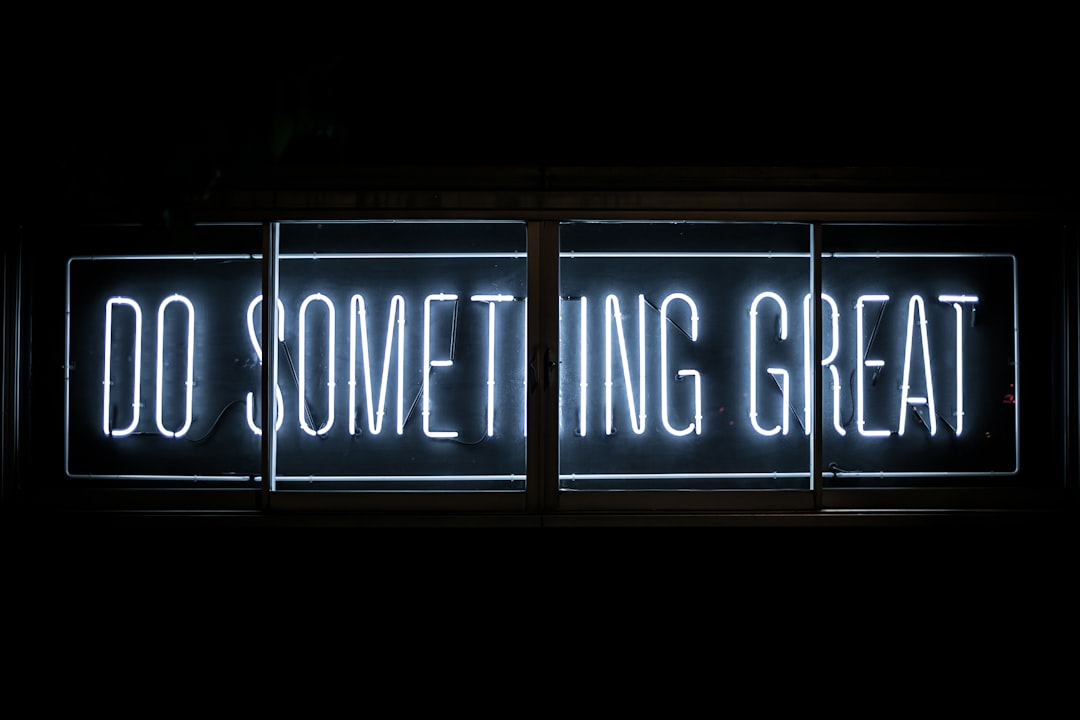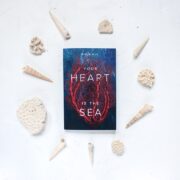Top Desktop Virtualization Software for Efficient Workflows
Desktop virtualization software is a technology that allows users to run multiple operating systems on a single physical computer. It creates a virtual environment, known as a virtual machine, which emulates the hardware and software of a physical computer. This virtual machine can then run different operating systems, such as Windows, Mac, or Linux, simultaneously.
Desktop virtualization software works by separating the operating system and applications from the underlying hardware. It creates a layer of abstraction between the physical computer and the virtual machine, allowing users to access and use different operating systems and applications without the need for separate physical computers.
There are several types of desktop virtualization software available, including Type 1 and Type 2 hypervisors. Type 1 hypervisors, also known as bare-metal hypervisors, run directly on the host hardware and provide direct access to the underlying hardware resources. Examples of Type 1 hypervisors include VMware ESXi and Microsoft Hyper-
Type 2 hypervisors, on the other hand, run on top of an existing operating system and provide virtualization capabilities. Examples of Type 2 hypervisors include VMware Workstation, Oracle VirtualBox, and Parallels Desktop.
Key Takeaways
- Desktop virtualization software allows users to run multiple operating systems on a single computer.
- Benefits of using desktop virtualization software include increased efficiency, cost savings, and improved security.
- Top desktop virtualization software for Windows includes VMware Workstation, Oracle VirtualBox, and Parallels Desktop.
- Top desktop virtualization software for Mac includes VMware Fusion, Parallels Desktop, and VirtualBox.
- Top desktop virtualization software for Linux includes VirtualBox, VMware Workstation, and QEMU.
Benefits of Using Desktop Virtualization Software
There are several benefits to using desktop virtualization software in your business:
1. Cost savings: By running multiple operating systems on a single physical computer, you can reduce hardware costs and save on energy consumption. Instead of purchasing separate computers for each operating system, you can consolidate your hardware resources and optimize their usage.
2. Increased security: Desktop virtualization software provides a secure environment for running different operating systems and applications. Each virtual machine is isolated from the others, preventing malware or viruses from spreading across the network. Additionally, virtual machines can be easily backed up and restored in case of system failures or data loss.
3. Improved flexibility and mobility: With desktop virtualization software, users can access their virtual desktops from any device with an internet connection. This allows for greater flexibility and mobility, as employees can work from anywhere and on any device. It also enables businesses to implement bring-your-own-device (BYOD) policies, reducing the need for expensive hardware purchases.
4. Simplified IT management: Desktop virtualization software centralizes the management of virtual machines, making it easier for IT administrators to deploy, update, and maintain operating systems and applications. It also allows for easier provisioning of new virtual machines and the ability to scale resources up or down as needed.
Top Desktop Virtualization Software for Windows
| Software | Vendor | Cost | Supported OS | Features |
|---|---|---|---|---|
| VMware Horizon | VMware | Starting at 8/user/month | Windows, macOS, Linux | Remote desktops, application virtualization, virtual desktop infrastructure, cloud deployment |
| Citrix Virtual Apps and Desktops | Citrix | Starting at 12/user/month | Windows, macOS, Linux | Remote desktops, application virtualization, virtual desktop infrastructure, cloud deployment, GPU acceleration |
| Microsoft Remote Desktop Services | Microsoft | Starting at 6/user/month | Windows | Remote desktops, application virtualization, virtual desktop infrastructure, cloud deployment |
| Parallels Remote Application Server | Parallels | Starting at 99/year | Windows, macOS, Linux | Remote desktops, application virtualization, virtual desktop infrastructure, cloud deployment, load balancing |
| Amazon WorkSpaces | Amazon Web Services | Starting at 7.25/user/month | Windows, macOS | Virtual desktop infrastructure, cloud deployment, GPU acceleration |
1. VMware Workstation: VMware Workstation is a popular desktop virtualization software for Windows that provides advanced features and capabilities. It supports running multiple operating systems simultaneously and offers features such as snapshot and cloning capabilities, integration with cloud services, and USB device sharing. VMware Workstation is known for its performance and stability, making it a top choice for professionals and developers.
2. Oracle VirtualBox: Oracle VirtualBox is a free and open-source desktop virtualization software that is available for Windows, Mac, and Linux. It offers a wide range of features, including support for running multiple operating systems, snapshot and cloning capabilities, and integration with cloud services. VirtualBox is easy to use and has a large community of users, making it a popular choice for both personal and professional use.
3. Parallels Desktop: Parallels Desktop is a desktop virtualization software specifically designed for Mac users who need to run Windows applications on their Mac computers. It provides seamless integration between Mac and Windows environments, allowing users to switch between operating systems with ease. Parallels Desktop offers features such as multi-monitor support, USB device sharing, and integration with cloud services.
Top Desktop Virtualization Software for Mac
1. VMware Fusion: VMware Fusion is a desktop virtualization software for Mac that provides advanced features and capabilities. It supports running multiple operating systems simultaneously and offers features such as snapshot and cloning capabilities, integration with cloud services, and USB device sharing. VMware Fusion is known for its performance and stability, making it a top choice for professionals and developers.
2. Parallels Desktop for Mac: Parallels Desktop for Mac is a desktop virtualization software that allows Mac users to run Windows applications on their Mac computers. It provides seamless integration between Mac and Windows environments, allowing users to switch between operating systems with ease. Parallels Desktop for Mac offers features such as multi-monitor support, USB device sharing, and integration with cloud services.
3. VirtualBox: VirtualBox is a free and open-source desktop virtualization software that is available for Windows, Mac, and Linux. It offers a wide range of features, including support for running multiple operating systems, snapshot and cloning capabilities, and integration with cloud services. VirtualBox is easy to use and has a large community of users, making it a popular choice for both personal and professional use.
Top Desktop Virtualization Software for Linux

1. VirtualBox: VirtualBox is a free and open-source desktop virtualization software that is available for Windows, Mac, and Linux. It offers a wide range of features, including support for running multiple operating systems, snapshot and cloning capabilities, and integration with cloud services. VirtualBox is easy to use and has a large community of users, making it a popular choice for both personal and professional use.
2. VMware Workstation Player: VMware Workstation Player is a desktop virtualization software that is available for Windows and Linux. It provides basic virtualization capabilities, allowing users to run multiple operating systems simultaneously. VMware Workstation Player is easy to use and offers features such as hardware virtualization support, snapshot and cloning capabilities, and integration with cloud services.
3. QEMU: QEMU is a free and open-source desktop virtualization software that is available for Windows, Mac, and Linux. It provides full system emulation, allowing users to run different operating systems on their computers. QEMU offers features such as hardware virtualization support, snapshot and cloning capabilities, and integration with cloud services.
Comparison of Desktop Virtualization Software
When choosing desktop virtualization software for your business, it’s important to consider several factors, including features and capabilities, performance and speed, compatibility with different operating systems, and pricing and licensing options.
1. Features and capabilities: Different desktop virtualization software offers different features and capabilities. Some software may provide advanced features such as snapshot and cloning capabilities, integration with cloud services, and USB device sharing, while others may offer basic virtualization capabilities. It’s important to evaluate your business needs and requirements to determine which features are essential for your organization.
2. Performance and speed: The performance and speed of desktop virtualization software can vary depending on the hardware resources available and the workload being run on the virtual machines. It’s important to choose software that can provide optimal performance and speed for your specific use case.
3. Compatibility with different operating systems: Not all desktop virtualization software supports running all operating systems. Some software may be more compatible with Windows, while others may be more compatible with Mac or Linux. It’s important to choose software that can support the operating systems you need to run.
4. Pricing and licensing options: Desktop virtualization software can vary in terms of pricing and licensing options. Some software may be free or open-source, while others may require a paid license. It’s important to consider your budget and the licensing requirements of the software before making a decision.
Features to Look for in Desktop Virtualization Software
When choosing desktop virtualization software for your business, there are several features that you should look for:
1. Hardware virtualization support: Hardware virtualization support allows the virtual machine to directly access the underlying hardware resources, improving performance and compatibility with different operating systems.
2. Snapshot and cloning capabilities: Snapshot and cloning capabilities allow you to take a snapshot of the virtual machine at a specific point in time and easily clone or revert to that snapshot if needed. This can be useful for testing new software or rolling back to a previous state.
3. Integration with cloud services: Integration with cloud services allows you to easily migrate virtual machines to the cloud, providing scalability and flexibility for your business.
4. Multi-monitor support: Multi-monitor support allows you to use multiple monitors with your virtual machine, increasing productivity and efficiency.
5. USB device sharing: USB device sharing allows you to connect and use USB devices with your virtual machine, such as printers, scanners, or external storage devices.
How to Choose the Right Desktop Virtualization Software for Your Business
When choosing the right desktop virtualization software for your business, it’s important to follow these steps:
1. Assess your business needs and requirements: Determine what your business needs are in terms of operating systems, applications, and hardware resources. Consider factors such as performance, scalability, and security.
2. Evaluate different software options: Research and evaluate different desktop virtualization software options based on their features, capabilities, performance, compatibility, and pricing. Consider reading reviews and testimonials from other users to get a better understanding of their experiences.
3. Consider pricing and licensing options: Consider your budget and the licensing requirements of the software. Determine whether a free or open-source solution would meet your needs or if you require a paid license for additional features or support.
4. Test the software before making a final decision: Before making a final decision, it’s important to test the software in a controlled environment. Set up a test environment and evaluate how the software performs with your specific use case.
Best Practices for Implementing Desktop Virtualization Software
When implementing desktop virtualization software in your business, it’s important to follow these best practices:
1. Plan and prepare for the implementation: Develop a detailed plan for the implementation, including hardware requirements, software installation, and configuration. Ensure that you have the necessary resources and support in place.
2. Train employees on how to use the software: Provide training and support to employees on how to use the desktop virtualization software. This will help them understand the benefits and capabilities of the software and ensure a smooth transition.
3. Monitor and manage the virtual desktop environment: Regularly monitor and manage the virtual desktop environment to ensure optimal performance and security. This includes monitoring resource usage, applying updates and patches, and managing user access and permissions.
4. Regularly update and maintain the software: Keep the desktop virtualization software up to date with the latest updates and patches. Regularly maintain and optimize the virtual machines to ensure optimal performance and security.
Future of Desktop Virtualization Software and Trends to Watch Out For
The future of desktop virtualization software is expected to bring several trends and advancements:
1. Increased adoption of cloud-based virtual desktops: Cloud-based virtual desktops are becoming more popular as businesses look for scalable and flexible solutions. Cloud-based virtual desktops allow users to access their virtual desktops from any device with an internet connection, providing greater flexibility and mobility.
2. Integration with artificial intelligence and machine learning: Desktop virtualization software is expected to integrate with artificial intelligence (AI) and machine learning (ML) technologies to provide enhanced security features, such as anomaly detection and threat intelligence.
3. Improved security features: As cyber threats continue to evolve, desktop virtualization software is expected to provide improved security features, such as advanced encryption, secure boot, and secure remote access.
4. Enhanced user experience and performance: Desktop virtualization software is expected to provide enhanced user experience and performance through technologies such as GPU virtualization, which allows for better graphics rendering and multimedia capabilities.
In conclusion, desktop virtualization software provides businesses with a cost-effective and secure solution for running multiple operating systems on a single physical computer. It offers benefits such as cost savings, increased security, improved flexibility and mobility, and simplified IT management. There are several top desktop virtualization software options available for Windows, Mac, and Linux, each with its own features and capabilities. When choosing the right software for your business, it’s important to consider factors such as features and capabilities, performance and speed, compatibility with different operating systems, and pricing and licensing options. By following best practices for implementing desktop virtualization software and staying informed about future trends and advancements, businesses can leverage this technology to enhance productivity and efficiency.
FAQs
What is desktop virtualization software?
Desktop virtualization software is a technology that allows multiple virtual desktops to run on a single physical machine. It enables users to access their desktops and applications from anywhere, on any device, and at any time.
What are the benefits of using desktop virtualization software?
Desktop virtualization software offers several benefits, including improved security, reduced hardware costs, simplified desktop management, increased flexibility, and enhanced productivity.
What are the different types of desktop virtualization software?
There are three main types of desktop virtualization software: hosted virtual desktops, virtual desktop infrastructure (VDI), and local virtual desktops. Hosted virtual desktops run on a remote server, while VDI runs on a centralized server. Local virtual desktops run on a user’s local machine.
What are some popular desktop virtualization software options?
Some popular desktop virtualization software options include VMware Horizon, Citrix Virtual Apps and Desktops, Microsoft Remote Desktop Services, Parallels Desktop, and Oracle VirtualBox.
What factors should be considered when choosing desktop virtualization software?
When choosing desktop virtualization software, factors such as cost, scalability, security, compatibility, and ease of use should be considered. It is also important to consider the specific needs of the organization and its users.
Can desktop virtualization software be used for gaming?
Desktop virtualization software can be used for gaming, but it may not provide the best performance. Local virtual desktops may offer better gaming performance than hosted virtual desktops or VDI. It is important to check the system requirements and compatibility of the software before using it for gaming.