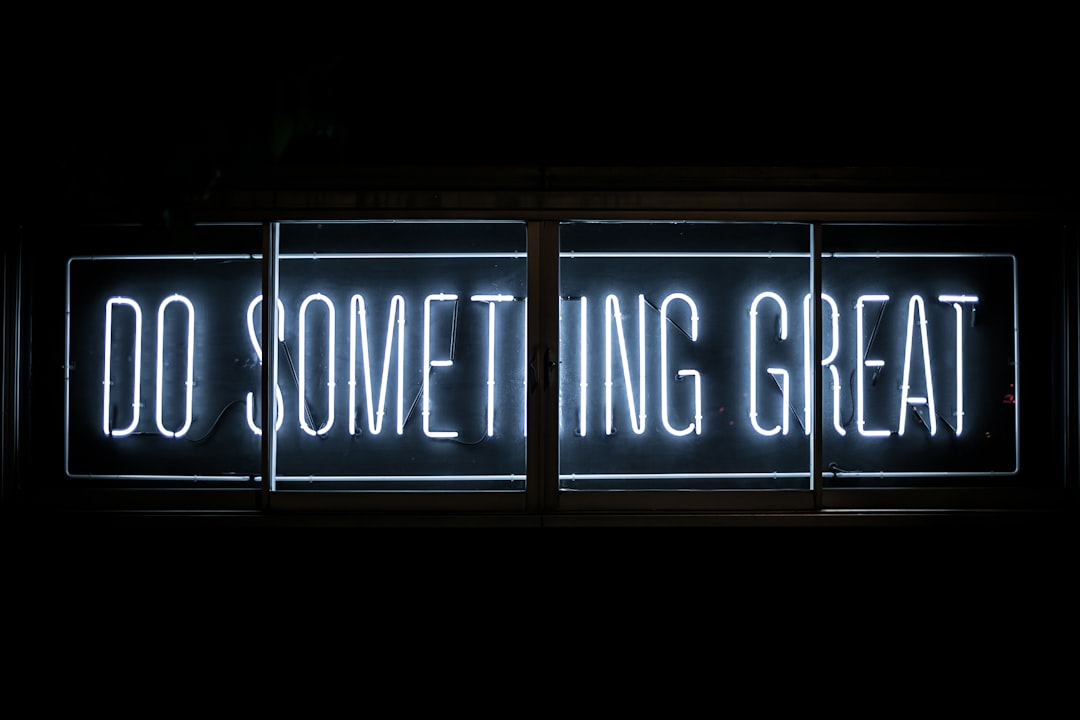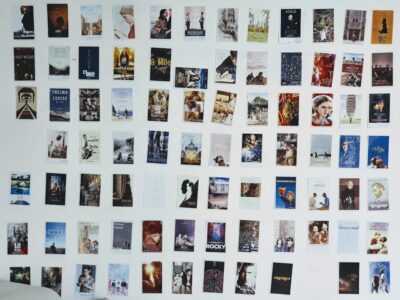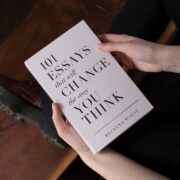Top Remote PC Control Software for Effortless Access
Remote PC control software is a technology that allows users to access and control a computer from a remote location. It enables individuals or IT professionals to remotely troubleshoot, manage, and support computers without physically being present. This software has become increasingly important in today’s world, where remote work and collaboration are becoming more prevalent.
The concept of remote PC control software dates back to the early 2000s when the need for remote access and control of computers became apparent. Initially, this technology was primarily used by IT professionals to provide technical support to clients or colleagues. However, with the advancement of technology and the rise of remote work, remote PC control software has become more accessible and user-friendly.
In today’s world, where many individuals and businesses rely on remote work and collaboration, remote PC control software plays a crucial role. It allows employees to access their work computers from home or any other location, increasing productivity and flexibility. Additionally, it enables IT professionals to provide support and troubleshoot issues without having to be physically present, saving time and resources.
Key Takeaways
- Remote PC control software allows users to access and control their computer from a remote location.
- Benefits of remote PC control software include increased productivity, flexibility, and cost savings.
- Factors to consider when choosing remote PC control software include compatibility, security, and ease of use.
- Top remote PC control software for Windows includes TeamViewer, AnyDesk, and RemotePC.
- Top remote PC control software for Mac includes TeamViewer, AnyDesk, and Splashtop.
- Top remote PC control software for Linux includes TeamViewer, AnyDesk, and VNC Connect.
- Comparison of top remote PC control software should consider features such as file transfer, multi-platform support, and session recording.
- Features to look for in remote PC control software include encryption, remote printing, and mobile access.
- Setting up remote PC control software involves installing the software on both the host and remote computers and configuring security settings.
- In conclusion, recommended remote PC control software includes TeamViewer, AnyDesk, and RemotePC for Windows, Mac, and Linux users.
Benefits of Remote PC Control Software
1. Increased productivity: Remote PC control software allows users to access their computers from anywhere, enabling them to work remotely and be more productive. It eliminates the need for commuting or being tied to a specific location, giving individuals the freedom to work from wherever they are most comfortable and productive.
2. Cost savings: By using remote PC control software, businesses can save on travel expenses and reduce the need for on-site IT support. Instead of sending technicians to different locations, IT professionals can remotely access and troubleshoot computers, saving time and money.
3. Improved collaboration: Remote PC control software facilitates collaboration by allowing multiple users to access and control a computer simultaneously. This feature is particularly useful for team projects or when working with clients or colleagues who are located in different places. It enables real-time collaboration and eliminates the need for sharing files back and forth.
4. Enhanced security: Remote PC control software often comes with built-in security features, such as encryption and authentication protocols, to ensure secure remote access. This is especially important when accessing sensitive information or working with confidential data. It provides a secure connection between the remote user and the host computer, protecting against unauthorized access.
Factors to Consider When Choosing Remote PC Control Software
When choosing remote PC control software, there are several factors to consider to ensure that you select the right solution for your needs. These factors include:
1. Compatibility with operating system: Make sure that the software you choose is compatible with the operating system of the computers you want to access remotely. Some software may only work with specific operating systems, so it’s important to check compatibility before making a decision.
2. Ease of use: Look for software that is user-friendly and easy to navigate. The interface should be intuitive and straightforward, allowing users to quickly and easily access and control remote computers.
3. Security features: Security should be a top priority when choosing remote PC control software. Look for software that offers encryption, authentication, and other security measures to protect against unauthorized access and data breaches.
4. Customer support: Consider the level of customer support provided by the software vendor. Look for companies that offer responsive customer support and have a good reputation for resolving issues in a timely manner.
5. Price: Consider your budget and compare the pricing of different remote PC control software options. Keep in mind that some software may offer additional features or better security at a higher price point, so weigh the cost against the value provided.
Top Remote PC Control Software for Windows
| Software Name | Supported Platforms | Price | Features |
|---|---|---|---|
| TeamViewer | Windows, Mac, Linux, Android, iOS | Free for personal use, starts at 49/year for business use | Remote control, file transfer, chat, meetings, VPN |
| AnyDesk | Windows, Mac, Linux, Android, iOS | Free for personal use, starts at 10.99/month for business use | Remote control, file transfer, chat, meetings, custom branding |
| RemotePC | Windows, Mac, Linux, Android, iOS | Starts at 29.50/year for personal use, starts at 69.50/year for business use | Remote control, file transfer, chat, meetings, remote printing |
| LogMeIn | Windows, Mac, Android, iOS | Starts at 30/month for individuals, starts at 349/year for businesses | Remote control, file transfer, chat, meetings, remote printing, multi-monitor display |
| Chrome Remote Desktop | Windows, Mac, Linux, Android, iOS | Free | Remote control, file transfer |
1. TeamViewer: TeamViewer is one of the most popular remote PC control software options available for Windows users. It offers a wide range of features, including file transfer, multi-platform support, remote printing, session recording, and chat and messaging. TeamViewer is known for its ease of use and robust security features.
2. AnyDesk: AnyDesk is another popular choice for remote PC control software for Windows. It offers fast and reliable remote access, with features such as file transfer, session recording, and multi-platform support. AnyDesk is known for its low latency and high-quality audio and video transmission.
3. RemotePC: RemotePC is a comprehensive remote PC control software that offers a range of features for Windows users. It provides secure remote access, file transfer, remote printing, session recording, and chat and messaging. RemotePC is known for its user-friendly interface and affordable pricing plans.
4. Splashtop: Splashtop is a remote PC control software that offers both personal and business solutions for Windows users. It provides secure remote access, file transfer, multi-platform support, and session recording. Splashtop is known for its high-performance streaming capabilities and easy setup process.
5. LogMeIn: LogMeIn is a popular choice for remote PC control software for Windows users. It offers secure remote access, file transfer, multi-platform support, and session recording. LogMeIn is known for its reliability and advanced security features.
Top Remote PC Control Software for Mac
1. TeamViewer: TeamViewer is compatible with both Windows and Mac operating systems, making it a top choice for Mac users as well. It offers the same features as mentioned earlier, including file transfer, multi-platform support, remote printing, session recording, and chat and messaging.
2. AnyDesk: AnyDesk also supports Mac operating systems and provides fast and reliable remote access for Mac users. It offers the same features as mentioned earlier, including file transfer, session recording, and multi-platform support.
3. RemotePC: RemotePC is compatible with both Windows and Mac operating systems, making it a suitable choice for Mac users. It offers the same features as mentioned earlier, including secure remote access, file transfer, remote printing, session recording, and chat and messaging.
4. Splashtop: Splashtop supports Mac operating systems and provides secure remote access, file transfer, multi-platform support, and session recording for Mac users. It is known for its high-performance streaming capabilities and easy setup process.
5. LogMeIn: LogMeIn is compatible with both Windows and Mac operating systems, making it a popular choice for Mac users as well. It offers the same features as mentioned earlier, including secure remote access, file transfer, multi-platform support, and session recording.
Top Remote PC Control Software for Linux

1. TeamViewer: TeamViewer supports Linux operating systems and provides remote access and control for Linux users. It offers the same features as mentioned earlier, including file transfer, multi-platform support, remote printing, session recording, and chat and messaging.
2. AnyDesk: AnyDesk also supports Linux operating systems and provides fast and reliable remote access for Linux users. It offers the same features as mentioned earlier, including file transfer, session recording, and multi-platform support.
3. RemotePC: RemotePC is compatible with Linux operating systems and offers secure remote access, file transfer, remote printing, session recording, and chat and messaging for Linux users. It is known for its user-friendly interface and affordable pricing plans.
4. Splashtop: Splashtop supports Linux operating systems and provides secure remote access, file transfer, multi-platform support, and session recording for Linux users. It is known for its high-performance streaming capabilities and easy setup process.
5. LogMeIn: LogMeIn is compatible with Linux operating systems and offers secure remote access, file transfer, multi-platform support, and session recording for Linux users. It is known for its reliability and advanced security features.
Comparison of Top Remote PC Control Software
When comparing the top remote PC control software options, it’s important to consider their features, pricing, and pros and cons.
1. TeamViewer:
– Features: TeamViewer offers a wide range of features, including file transfer, multi-platform support, remote printing, session recording, and chat and messaging.
– Pricing: TeamViewer offers both free and paid plans, with pricing based on the number of users and devices.
– Pros: TeamViewer is known for its ease of use, robust security features, and reliable performance.
– Cons: The paid plans can be expensive for businesses with multiple users.
2. AnyDesk:
– Features: AnyDesk offers features such as fast and reliable remote access, file transfer, session recording, and multi-platform support.
– Pricing: AnyDesk offers both free and paid plans, with pricing based on the number of users and devices.
– Pros: AnyDesk is known for its low latency, high-quality audio and video transmission, and easy setup process.
– Cons: Some users have reported occasional connection issues.
3. RemotePC:
– Features: RemotePC offers secure remote access, file transfer, remote printing, session recording, and chat and messaging.
– Pricing: RemotePC offers affordable pricing plans based on the number of computers and users.
– Pros: RemotePC is known for its user-friendly interface, affordable pricing, and reliable performance.
– Cons: Some users have reported occasional lag or slow performance.
4. Splashtop:
– Features: Splashtop offers secure remote access, file transfer, multi-platform support, and session recording.
– Pricing: Splashtop offers both personal and business plans with pricing based on the number of users and devices.
– Pros: Splashtop is known for its high-performance streaming capabilities, easy setup process, and advanced security features.
– Cons: The pricing plans can be expensive for businesses with multiple users.
5. LogMeIn:
– Features: LogMeIn offers secure remote access, file transfer, multi-platform support, and session recording.
– Pricing: LogMeIn offers both free and paid plans, with pricing based on the number of users and devices.
– Pros: LogMeIn is known for its reliability, advanced security features, and responsive customer support.
– Cons: The paid plans can be expensive for businesses with multiple users.
Features to Look for in Remote PC Control Software
When choosing remote PC control software, there are several key features to look for:
1. File transfer: The ability to transfer files between the local and remote computers is essential for collaboration and sharing documents or data.
2. Multi-platform support: Look for software that supports multiple operating systems, allowing you to access and control computers regardless of their operating system.
3. Remote printing: The ability to print documents from a remote computer to a local printer can be useful when working remotely or accessing files from a different location.
4. Session recording: Some software allows you to record remote sessions for training purposes or documentation. This feature can be helpful when troubleshooting or providing support.
5. Chat and messaging: Look for software that includes chat or messaging features, allowing you to communicate with the remote user in real-time during a remote session.
How to Set Up Remote PC Control Software
Setting up remote PC control software typically involves the following steps:
1. Download and install the software: Visit the website of the software provider and download the appropriate version of the software for your operating system. Follow the installation instructions to install the software on both the local and remote computers.
2. Create an account: Most remote PC control software requires you to create an account before you can start using it. Provide the necessary information and follow the instructions to create an account.
3. Connect to a remote computer: Once the software is installed and you have created an account, launch the software on both the local and remote computers. Enter the necessary credentials to establish a connection between the two computers. You may need to enter a unique ID or IP address to connect to the remote computer.
Conclusion and Recommendations for Remote PC Control Software
In conclusion, remote PC control software has become an essential tool in today’s world, enabling individuals and businesses to work remotely, collaborate effectively, and provide support without physical presence. When choosing remote PC control software, it’s important to consider factors such as compatibility, ease of use, security features, customer support, and price.
Based on our research, some of the top recommendations for remote PC control software are:
– For Windows: TeamViewer, AnyDesk, RemotePC, Splashtop, and LogMeIn.
– For Mac: TeamViewer, AnyDesk, RemotePC, Splashtop, and LogMeIn.
– For Linux: TeamViewer, AnyDesk, RemotePC, Splashtop, and LogMeIn.
Ultimately, the choice of remote PC control software will depend on your specific needs and preferences. It’s important to thoroughly evaluate the features and pricing of different options before making a decision. Additionally, make sure to follow the recommended steps for setting up remote PC control software to ensure a smooth and secure remote access experience.
FAQs
What is remote PC control software?
Remote PC control software is a program that allows users to access and control a computer from a remote location. It enables users to perform tasks on a computer as if they were physically present in front of it.
What are the benefits of using remote PC control software?
Remote PC control software allows users to access their computer from anywhere, which is particularly useful for remote workers, IT professionals, and businesses with multiple locations. It also enables users to troubleshoot issues, transfer files, and collaborate with others in real-time.
What are some popular remote PC control software options?
Some popular remote PC control software options include TeamViewer, AnyDesk, RemotePC, LogMeIn, and Splashtop. Each of these programs offers different features and pricing options, so it’s important to research and compare them before choosing one.
What factors should I consider when choosing remote PC control software?
When choosing remote PC control software, it’s important to consider factors such as security, ease of use, compatibility with your devices, pricing, and customer support. You should also consider whether you need additional features such as file transfer, remote printing, and multi-monitor support.
Is remote PC control software secure?
Remote PC control software can be secure if used properly. It’s important to choose a reputable program that uses encryption and other security measures to protect your data. You should also use strong passwords and avoid accessing sensitive information over public Wi-Fi networks.