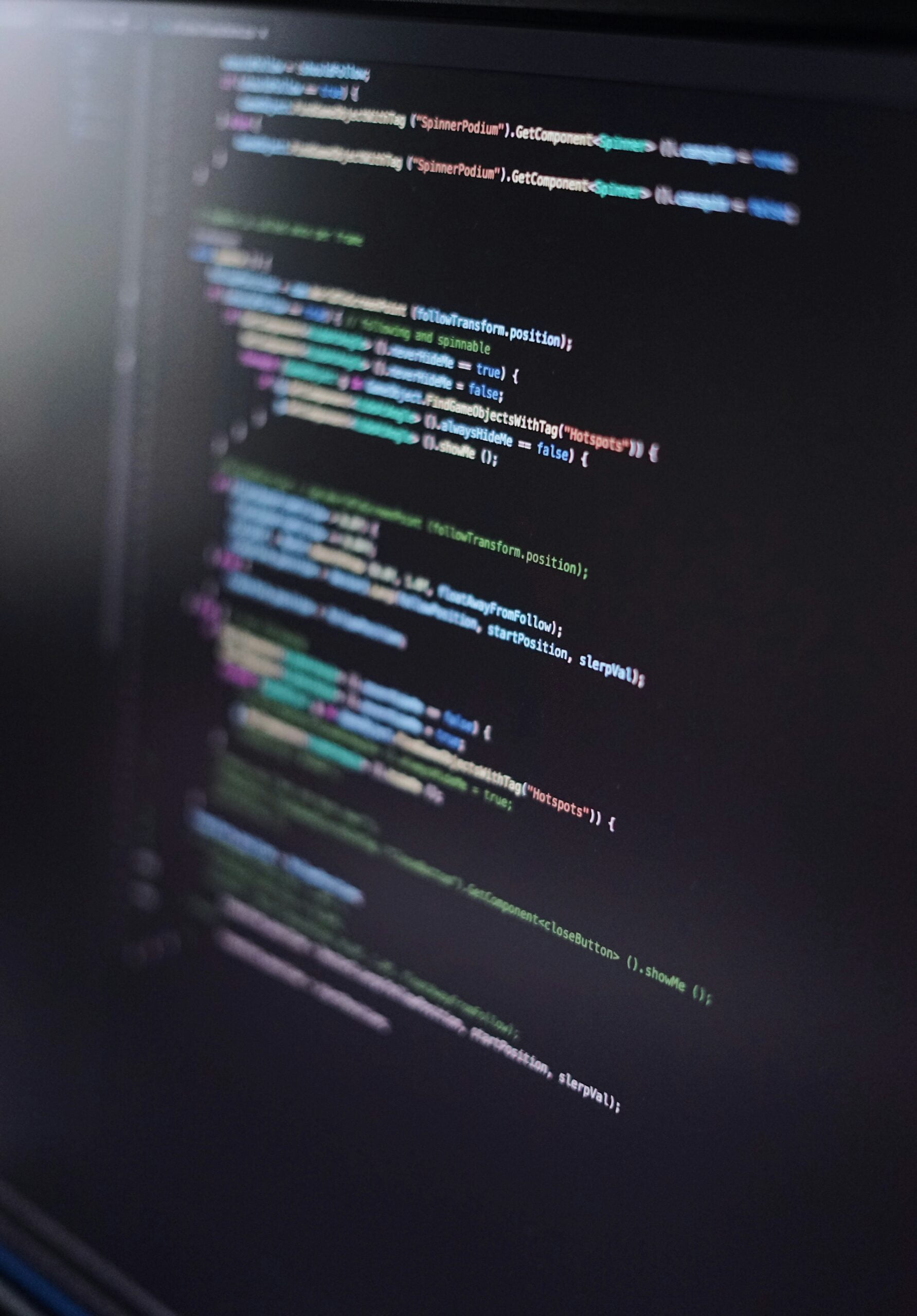Unleashing the Fun: How to Play iOS Games on Your Mac
iOS games have taken the gaming world by storm, with millions of people around the world enjoying these immersive and addictive games on their iPhones and iPads. The popularity of iOS games can be attributed to their easy accessibility, wide variety of genres, and the convenience of playing on a mobile device. However, what if you could take your iOS gaming experience to the next level by playing these games on a larger screen? In this article, we will explore the world of playing iOS games on a Mac and discover the benefits and possibilities it offers.
Key Takeaways
- iOS games can be played on your Mac for a bigger and better gaming experience.
- Downloading and installing iOS games on your Mac is easy and straightforward.
- Some of the best iOS games to play on your Mac include Monument Valley, Alto’s Adventure, and Threes.
- Syncing your game progress across devices is possible through iCloud or Game Center.
- Using game controllers with your Mac can enhance your gaming experience.
Why Play iOS Games on Your Mac?
Playing iOS games on a Mac offers several advantages that can enhance your gaming experience. One of the main benefits is the larger screen size. While playing games on an iPhone or iPad can be enjoyable, the experience is often limited by the smaller screen size. By playing iOS games on a Mac, you can enjoy a more immersive and visually stunning experience as the game fills up your entire screen.
In addition to the larger screen size, playing iOS games on a Mac also allows for improved graphics and performance. Macs are known for their powerful hardware capabilities, which can handle more demanding games with ease. This means that you can enjoy your favorite iOS games with enhanced graphics, smoother gameplay, and faster load times.
Another advantage of playing iOS games on a Mac is the convenience of using a keyboard and mouse. While touch controls are intuitive and work well for many games, there are certain genres that benefit from the precision and responsiveness of a keyboard and mouse. Games like strategy or first-person shooters can be much easier to play with these input devices, giving you an edge over your opponents.
How to Download and Install iOS Games on Your Mac
Downloading and installing iOS games on your Mac is a straightforward process that can be done through the App Store or other sources. To download games from the App Store, simply open the App Store app on your Mac and search for the game you want to download. Once you find the game, click on the “Get” or “Download” button to start the download process. The game will then be installed on your Mac and you can launch it from your Applications folder.
If you prefer to download games from other sources, you can do so by visiting websites that offer iOS game downloads. However, it is important to note that downloading games from unofficial sources can be risky as they may contain malware or other security threats. It is always recommended to download games from trusted sources like the App Store to ensure the safety of your device.
The Best iOS Games to Play on Your Mac
| Game Title | Developer | Price | Rating |
|---|---|---|---|
| Alto’s Adventure | Snowman | 4.99 | 4.8/5 |
| Monument Valley 2 | ustwo games | 4.99 | 4.7/5 |
| Threes! | Sirvo LLC | 5.99 | 4.7/5 |
| Reigns: Game of Thrones | Nerial | 3.99 | 4.6/5 |
| Mini Metro | Dinosaur Polo Club | 9.99 | 4.6/5 |
There are numerous iOS games that have been optimized for Mac, offering a seamless gaming experience on a larger screen. Here are some of the top iOS games that you can play on your Mac:
1. “Monument Valley”: This critically acclaimed puzzle game takes players on a surreal journey through stunningly beautiful landscapes. With its unique gameplay mechanics and captivating visuals, “Monument Valley” is a must-play for puzzle enthusiasts.
2. “Alto’s Adventure”: Embark on an endless snowboarding journey in this visually stunning game. With its simple yet addictive gameplay and breathtaking scenery, “Alto’s Adventure” is a perfect choice for those looking for a relaxing and immersive gaming experience.
3. “Minecraft”: Build, explore, and survive in this popular sandbox game that has captured the hearts of millions of players worldwide. With its endless possibilities and creative freedom, “Minecraft” offers hours of entertainment for players of all ages.
4. “Plants vs. Zombies”: Defend your garden against hordes of zombies in this addictive tower defense game. With its charming characters, strategic gameplay, and humorous storyline, “Plants vs. Zombies” is a classic that never gets old.
5. “Asphalt 9: Legends”: Experience the thrill of high-speed racing in this action-packed game. With its stunning graphics, realistic physics, and a wide selection of cars to choose from, “Asphalt 9: Legends” is a must-play for racing enthusiasts.
How to Sync Your Game Progress Across Devices
One of the great advantages of playing iOS games on a Mac is the ability to sync your game progress across multiple devices. This means that you can start playing a game on your iPhone or iPad and continue where you left off on your Mac, without losing any progress. This is made possible through iCloud, Apple’s cloud storage service.
To sync your game progress across devices, you will need to make sure that you are signed in to the same iCloud account on all your devices. Once you have done that, go to the Settings app on your iOS device and navigate to the “iCloud” section. Make sure that the “iCloud Drive” toggle is turned on.
Next, open the game that you want to sync and look for an option to sign in with your iCloud account or enable iCloud syncing. Once you have done that, your game progress will be automatically synced to iCloud and can be accessed from any device that is signed in to the same iCloud account.
Tips and Tricks for Playing iOS Games on Your Mac

Playing iOS games on a Mac can be a different experience compared to playing on a mobile device. Here are some tips and tricks to help you optimize your gameplay on a Mac:
1. Customize your controls: Most iOS games are designed with touch controls in mind, so it’s important to customize your controls for a better gaming experience. You can do this by going to the game’s settings menu and adjusting the control options to suit your preferences.
2. Use keyboard shortcuts: Many iOS games have keyboard shortcuts that can make gameplay more efficient and enjoyable. Take the time to learn these shortcuts and use them to your advantage.
3. Adjust graphics settings: If you’re experiencing lag or poor performance, try adjusting the graphics settings of the game. Lowering the graphics quality can help improve performance, especially on older Mac models.
4. Take breaks: Playing games for long periods of time can be tiring and can affect your performance. Make sure to take regular breaks to rest your eyes and stretch your muscles.
How to Use Game Controllers with Your Mac
If you prefer a more traditional gaming experience, you can connect a game controller to your Mac and use it to play iOS games. Many popular game controllers are compatible with Mac, including Xbox and PlayStation controllers.
To connect a game controller to your Mac, follow these steps:
1. Make sure that your controller is charged or has fresh batteries.
2. Turn on Bluetooth on your Mac by going to System Preferences > Bluetooth.
3. Put your controller in pairing mode. This usually involves holding down a specific button combination on the controller.
4. On your Mac, click on the Bluetooth icon in the menu bar and select “Open Bluetooth Preferences.”
5. Your controller should appear in the list of available devices. Click on it to pair it with your Mac.
6. Once paired, you can use your game controller to play iOS games on your Mac.
Troubleshooting Common Issues with iOS Games on Mac
While playing iOS games on a Mac is generally a smooth experience, there may be times when you encounter issues or bugs. Here are some common issues and how to troubleshoot them:
1. Game crashes: If a game crashes or freezes, try quitting the game and relaunching it. If the issue persists, check for any available updates for the game and make sure that your Mac’s software is up to date.
2. Poor performance: If you’re experiencing lag or poor performance, try closing any unnecessary applications or processes that may be running in the background. You can also try adjusting the graphics settings of the game to a lower quality.
3. Game not launching: If a game fails to launch, make sure that your Mac meets the minimum system requirements for the game. You can usually find this information on the game’s App Store page or on the developer’s website.
4. Controller not working: If your game controller is not working properly, make sure that it is properly connected to your Mac and that it is compatible with the game you are trying to play. You can also try disconnecting and reconnecting the controller or restarting your Mac.
The Future of iOS Gaming on Mac
The future of iOS gaming on Mac looks promising, with Apple continuously improving its hardware and software capabilities. With each new release of macOS, we can expect better performance, enhanced graphics, and more features that will further enhance the gaming experience on a Mac.
In addition, Apple has been working on a project called “Project Catalyst” which aims to make it easier for developers to bring their iOS apps to the Mac platform. This means that we can expect to see more iOS games being optimized for Mac in the future, offering a wider selection of games to choose from.
Unleashing the Fun of iOS Games on Your Mac
Playing iOS games on a Mac opens up a whole new world of possibilities and enhances your gaming experience in many ways. With a larger screen, improved graphics and performance, and the convenience of using a keyboard and mouse, playing iOS games on a Mac offers a more immersive and enjoyable gaming experience.
By following the steps outlined in this article, you can easily download and install iOS games on your Mac, sync your game progress across devices, optimize gameplay with tips and tricks, and even use a game controller for a more traditional gaming experience.
So why not unleash the fun of iOS games on your Mac and take your gaming experience to the next level? With a wide selection of games to choose from and the benefits of playing on a larger screen, you’re sure to have hours of entertainment and enjoyment.
FAQs
What is the article about?
The article is about how to play iOS games on a Mac computer.
Can I play iOS games on my Mac?
Yes, you can play iOS games on your Mac using an emulator or a third-party app.
What is an emulator?
An emulator is a software program that allows your Mac to mimic the behavior of an iOS device, allowing you to run iOS apps and games on your computer.
What are some popular iOS game emulators for Mac?
Some popular iOS game emulators for Mac include iPadian, Smartface, and Appetize.io.
Are there any risks associated with using an emulator?
Using an emulator to play iOS games on your Mac may be against Apple’s terms of service, and there is a risk of downloading malware or viruses from untrusted sources.
What are some third-party apps that allow me to play iOS games on my Mac?
Some third-party apps that allow you to play iOS games on your Mac include BlueStacks, NoxPlayer, and MEmu.
Do I need to have an iOS device to play iOS games on my Mac?
No, you do not need to have an iOS device to play iOS games on your Mac using an emulator or third-party app.
Can I use a game controller to play iOS games on my Mac?
Yes, you can use a game controller to play iOS games on your Mac, but you may need to configure the controller settings in the emulator or third-party app.